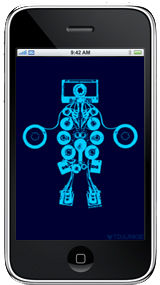
It seems like now a days everyone has an iPhone, recently I've seen alot of TDjunkie shoppers surf our website from their iPhones and Blackberrys. So I've decided to give all of you free iphone wallpapers, so bookmark this post, you won't find these iphone wallpapers anywhere else.
Artwork on these wallpapers are directly from TDjunkie's bestselling t-shirts. I'm also including details on how to install these wallpapers on you iPhone.
Here are the 10 Free iPhone Wallpapers:
Artwork on these wallpapers are directly from TDjunkie's bestselling t-shirts. I'm also including details on how to install these wallpapers on you iPhone.
Here are the 10 Free iPhone Wallpapers:





How to Download & Install Wallpapers on your iPhone ?
Here are the easy steps you can take to make use of TDjunkie free wallpapers on your iPhone. The first step is to save the desired wallpaper to your Mac or PC via your favorite browser.
- Click on the image you want to use, a new window will open with the image.
- Select "Save as..." and save the image to your hard drive.
* Mac users can either save the image to a folder or add it to their iPhoto library.
* PC users will want to save the wallpaper into their "My Pictures" folder.
You can then sync the iPhone with photos in iPhoto 4.0.3 or later on a Mac, or Photoshop Album 2.0 or later or Photoshop Elements 3.0 or later on a PC. Or you can sync with any folder on your computer that contains images.
Connect the iPhone to your computer and do the following:
- Launch iTunes then click the Photos tab and select "Sync photos from:"
- From the pop-up menu, do one of the following:
* If your using a Mac, choose iPhoto or your Pictures folder.
* If you're using a PC, choose Photoshop Album, Photoshop Elements, or your My Pictures folder. - Choose Folder, then choose any folder on your computer that has images.
- Choose "All photos," or choose "Selected folders" or "Selected albums" and choose the folders or albums you want to sync.
- Navigate to the Settings application on your iPhone, and choose the appropriate group of photos where you saved the wallpaper, then tap the image and set as wallpaper.
That's it, you should see TDjunkie custom wallpaper on the iPhone’s start-up screen as well as for incoming calls that do not have a contact assigned to them.





No comments:
Post a Comment